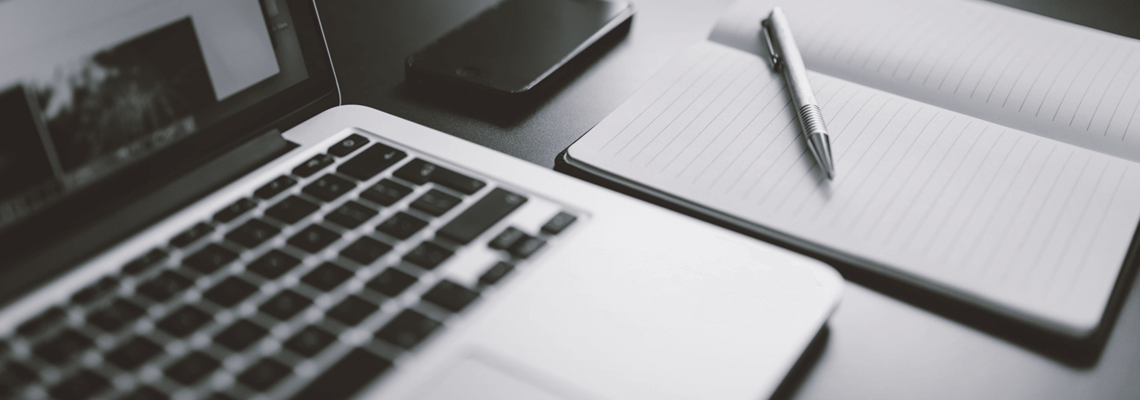
IN 2020, IT IS TIME TO STOP TAKING PICTURES OF DOCUMENTS
Hey! It’s Alyease of the Law Office of Alyease Jones. I am always here for a good “life hack”. Especially, in times such as these were the simplest tools can make life easier. There have been countless times where I have asked people to send me a copy of a document (from a court order to a letter). I preface this by saying that I typically ask that the document is sent in a PDF version.
Recently, through a social media post, I discovered that you could scan documents using your cellular device.
If you have an iPhone, then follow these steps:
Open the Notes app on your device.
Tap the camera icon.
Tap Scan documents.
Position the document to capture the image.
Once the image is captured, then you may adjust or crop it.
If you are satisfied with the image, then just tap “Keep Scan”. If you do not like the image or it was not captured correctly, then you can always retake it.
Finally, tap “Save”.
f you have additional items to scan, then just repeat steps 1-7.
If you have an Android, then please note you will have to install Google drive first. If you have installed Google drive, then follow these steps:
Open Google drive, then tap the “+” icon.
Search for the Create New tab and tap scan.
Position the document to capture the image.
Tap the Scan icon.
Tap the check icon to keep the image. If you do not like the image, then tap the trash can to delete.
If you are finished, then you can name the item you scanned. If you have additional items to scan, then just repeat steps 1-5.
If all else fails, then download the Adobe Scan App on your cell phone. Rumor has it that there is a free version. Thank me later!
